توضیحات محصول
Working with PC
This product supports Windows 10/8.1/8/7 OS. For the Windows 10/8.1/8 OS, the touch screen supports multi-touch up to 10 points. For some Window 7 OS, the touch screen supports single touch only.
Hardware connection
Please make sure the connections are done in a right sequence, or else the LCD may not work well.
- Connect the Power Only Port of the LCD to a 5V 2.5A power adapter with a Type A to micro USB cable.
- Connect the Touch port of the LCD to one of the USB ports on your PC.
- Connect the HDMI port of the LCD to the HDMI port on your PC with an HDMI cable
- When multiple displays are detected by your PC, the LCD can only be used to control the cursor on main display. So it is proposed to set the LCD as the main display.
Generally, you will see the screen displays the interface as the figure shows below. In this interface, slightly click the screen can perform the left-key mouse action, and long press the screen can perform the right-key mouse action. (You can also control the Back light of the screen with the back light adjustment button; see the mark 1 shows in the following figure.)

Touch Settings on Win 10 PC
Some users want to connect more than one display to their PC. Here we talk about how to setting the touch to make the touchscreen control its screen separately.
- Connect touchscreen to PC. Here we use a standard PC monitor and connect a 7inch HDMI LCD (C) for example. We make the monitor as the main screen and the touchscreen as a secondary screen.
- By default, The touchscreen can only control the cursor on the main screen. Here we set it to control the secondary screen.
- Open Control Panel and search Tablet PC setting on the control panel and open the tool.
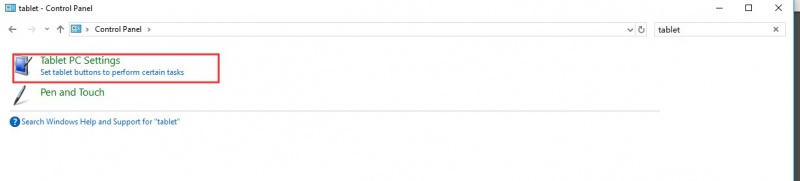
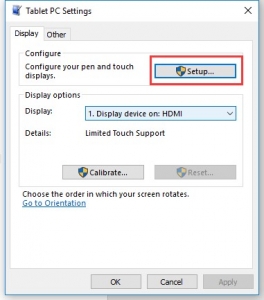
- After clicking the setup you can find that it is prompt on your first screen with white color background and other screens are white.









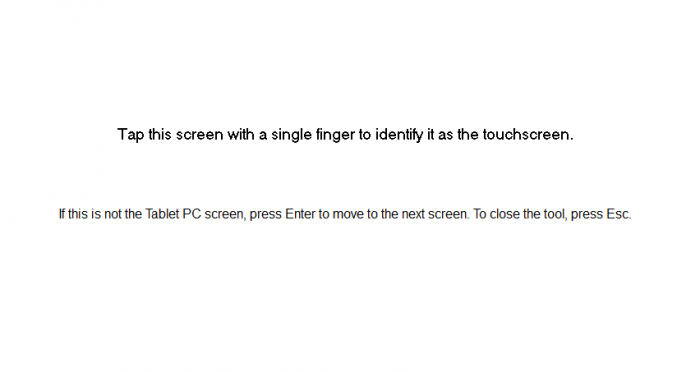
















همه نقد ها
هیچ دیدگاهی نوشته نشده است.